We provide precompiled binaries for Visual Studio compilers. Download and execute the installer from this page Download YARP.
You are now ready to check you installation, see Check your installation.
Instructions in this page allows you to build YARP from sources. This allows getting the most recent version of the code from the repository or a specific snapshot. The following sections will guide you step by step in the compilation process.
We recommend you follow the procedure described below, which will install precompiled binaries for almost all the required dependencies. Download the YARP installer according to the compiler you use from this page (Download YARP). Execute the YARP installer. Disable the YARP tick and proceed with the installation.
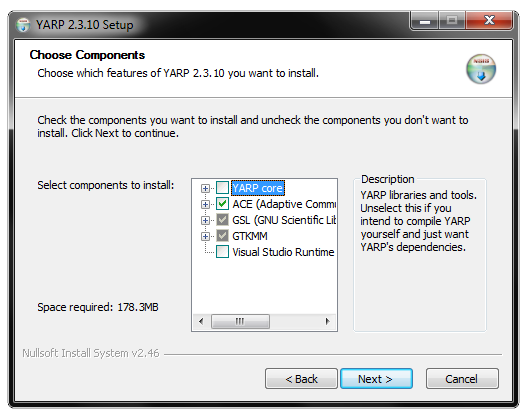
Pick installation directory, all dependencies will be installed in separate folders in this directory:

Alternatively you can compile all dependencies yourself following the procedure here: YARP Dependencies (notice however that this can be tedious, time consuming and error prone).
To compile YARP from sources, you need a C++ compiler.
On Windows, you can download Visual Studio 2017 Community Edition from the Microsoft website.
Besides the C++ compiler you also need the following tools.
Get the latest release from: http://cmake.org/cmake/resources/software.html. Execute the installer and follow the instructions, no special actions are required.
There are some competing git solutions for Windows. Among them we recommend
To get the source choose one of these addresses:
For example:
/home/user/yarp). /home/user/yarp/build. This is YARP's build directory. Choose the following options:
(leave default values as they are unless you know better)
YARP_COMPILE_GUIS and YARP_COMPILE_libYARP_math require you have installed the libraries qt5 and eigen3 (you have, if you have followed the instructions above).Project files generation is an iterative process, hit "Configure" until the option "Generate" becomes available. Then hit "Generate" and quit. Note: CMake uses red bars to highlight new options, these are not necessarily errors and can be ignored.
CMAKE_INSTALL_PREFIX, this is the directory where you would like to install YARP (default is C:/Program Files/YARP).Now we are ready to compile. Go to the build directory (i.e. /home/usr/yarp/build) and open the visual studio solution file (YARP.sln). In this order:
Debug configuration and build the target ALL_BUILD. Release configuration and build the target INSTALL.YARP_DIR so that it points to the installation directory you have chosen (e.g. C:/Program Files/YARP). Set YARP_DATA_DIRS to YARP_DIR%/share/yarp.PATH environment variable the paths of the directories bin and lib within the installation directory you have chose (i.e. C:/Program Files/YARP/bin and C:/Program Files/YARP/lib).You are now ready to check you installation, see Check your installation.